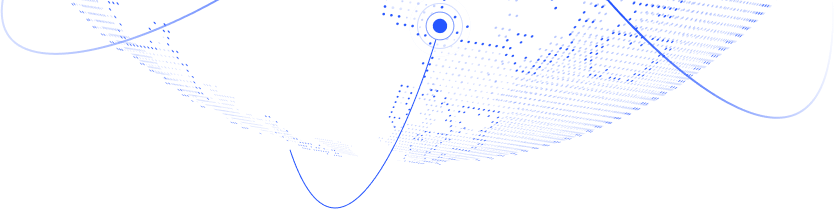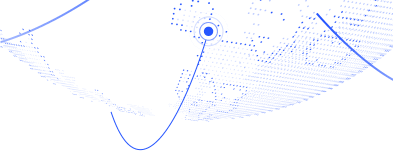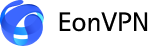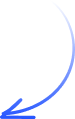EonVPN offers a free VPN service for Windows users – no need to add a credit card or any other payment method.
Experience EonVPNfor Windows absolutely free!
Security and Freedom: Explore EonVPN for Windows with Our Complimentary Forever Free Offer!
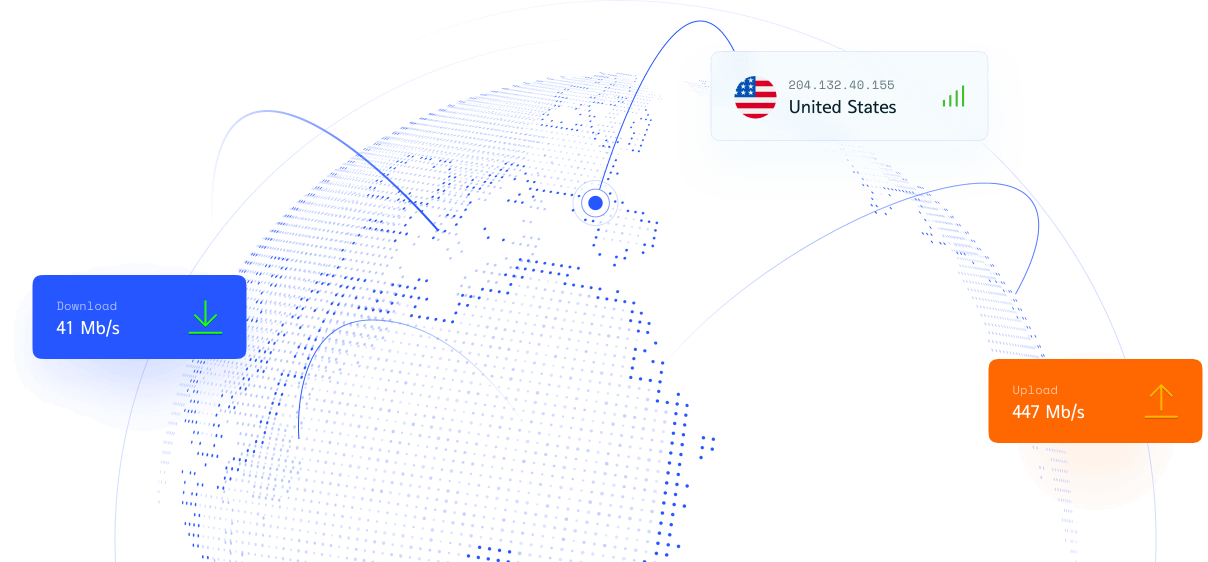
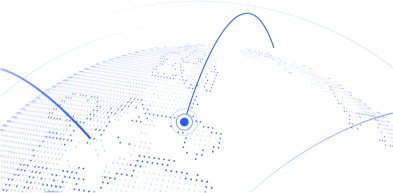
EonVPN remains completely free by
sharing a tiny fraction of your internet connection
for secure enterprise traffic
Users registered
Servers across the globe

Experience ultimate online freedom
Simple UI makes installing and using EonVPN’s free VPN for Windows very easy.
EonVPN is available in Germany, Finland, India, and the United States and more to come.
How to set up a VPN for Windows?
Download and install
Download and install the EonVPN application
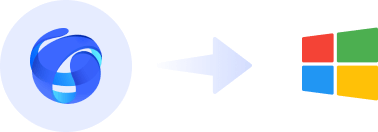
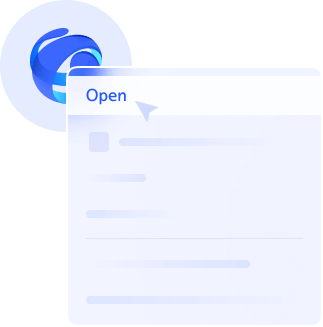
Create an account
Open the EonVPN website and create a free account
Choose your Server
EonVPN keeps your data encrypted for ultimate privacy and security.
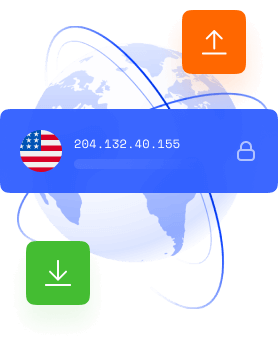
Forever Free!
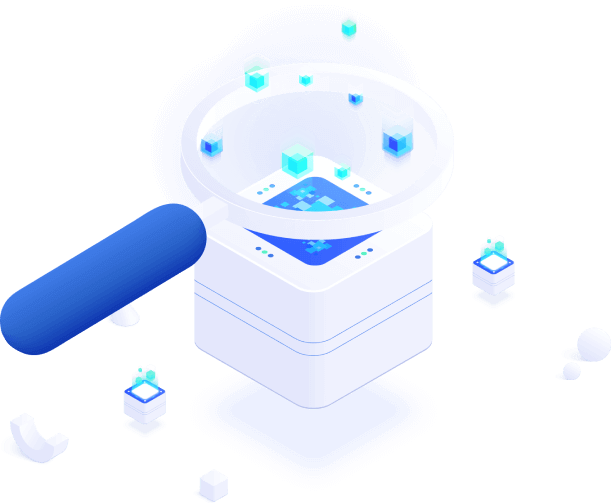
How are we offering a completely Free VPN
EonVPN remains completely free by sharing a tiny fraction of your internet connection for secure enterprise traffic
Frequently asked questions
Everything you need to know about the product. Can’t find the answer you’re looking for? Reach out to our Support Center
How to set up a VPN for Windows?
Setting up EonVPN for Windows is very straightforward. Just follow these steps:
- 1. Download and install the EonVPN application
- 2. Open the EonVPN application and create an account
- 3. Choose your virtual location and start using a VPN
How can I connect to a VPN server on Windows?
After you have downloaded and installed EonVPN, you can connect to the VPN in 3 easy steps:
- 1. Open the EonVPN application and sign up
- 2. Choose your desired server location
- 3. Click on the connect button to start using the VPN
Is EonVPN only available for Windows?
Yes, at the moment, EonVPN is only available on Windows, but we will soon add other versions also.
Can I choose the server location?
Yes, you can choose the server location you want to connect to. There are 8+ countries and 40+ server locations available.
Do you keep logs of my online activity?
No, EonVPN keeps your privacy a top priority and never retains logs of your online activity. Additionally, upon connecting to EonVPN, your data undergoes encryption and travels through a server located elsewhere. This process poses challenges for tracking your online activities by third parties or hackers. The absence of logs ensures that your online actions remain undisclosed.
Is my data encrypted while using the VPN?
Yes, while using EonVPN, your data will remain encrypted. You can rest assured that your activities are private and secure.