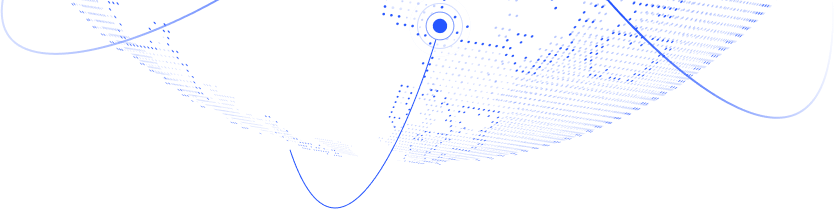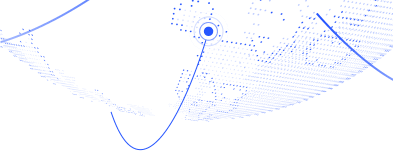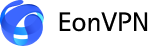Frequently asked questions
Everything you need to know about the product. Can’t find the answer you’re looking for? Reach out to our Support Center
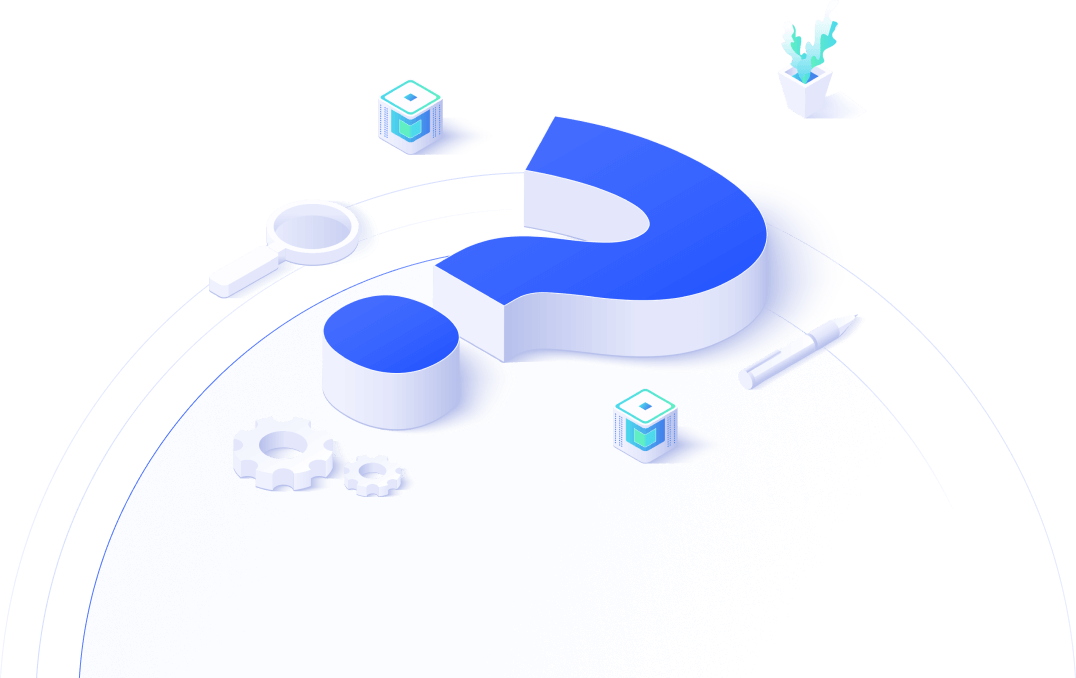
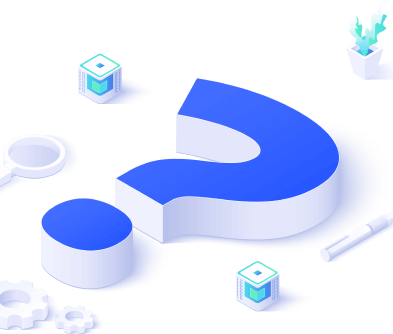
Top Questions:
How to set up a VPN for Windows?
Setting up EonVPN for Windows is very straightforward. Just follow these steps:
- 1. Download and install the EonVPN application
- 2. Open the EonVPN application and create an account
- 3. Choose your virtual location and start using a VPN
How can I connect to a VPN server on Windows?
After you have downloaded and installed EonVPN, you can connect to the VPN in 3 easy steps:
- 1. Open the EonVPN application and sign up
- 2. Choose your desired server location
- 3. Click on the connect button to start using the VPN
Is EonVPN only available for Windows?
Yes, at the moment, EonVPN is only available on Windows, but we will soon add other versions also.
Can I choose the server location?
Yes, you can choose the server location you want to connect to. There are 8+ countries and 40+ server locations available.
Do you keep logs of my online activity?
No, EonVPN keeps your privacy a top priority and never retains logs of your online activity. Additionally, upon connecting to EonVPN, your data undergoes encryption and travels through a server located elsewhere. This process poses challenges for tracking your online activities by third parties or hackers. The absence of logs ensures that your online actions remain undisclosed.
Is my data encrypted while using the VPN?
Yes, while using EonVPN, your data will remain encrypted. You can rest assured that your activities are private and secure.
Can’t find the question you’re looking for?