6 Best DNS servers for gaming in 2025
Online gamers know that every millisecond counts. Using a fast, reliable DNS (Domain Name System) server can help speed up initial server lookups and web requests, even if it won’t directly lower your in-game ping once connected. In 2025, top DNS services like Cloudflare and Google still dominate as the fastest DNS for gaming, but factors like your location and ISP matter too. In this guide, we’ll explain what DNS is, how it affects gaming, and which gaming DNS servers to try. We’ll also cover console-specific tips like the best DNS settings for PS5 and answer common questions like Which DNS is fastest for gaming? and Does DNS improve ping?
What is DNS?
DNS stands for Domain Name System, it’s like the Internet’s phonebook. It translates human-friendly domain names (e.g., play.examplegame.com) into numerical IP addresses that computers use. For example, when you enter a game server’s address or visit a gaming website, your device asks a DNS server for the IP. The DNS server replies with the IP address so your device can connect. Without DNS, you’d have to remember long IP addresses instead of easy names.
In practical terms, your device is usually set to use a default DNS provided by your ISP (internet provider). But that default DNS might be slow or unreliable. Many public DNS services are faster, more secure, and free. For gamers, choosing the best dns servers for gaming means finding one with low lookup latency and high reliability.

How DNS affects gaming performance
A common question is, “Can DNS improve my gaming?” The answer is indirect. Changing to a faster DNS can speed up things like game download pages, patch servers, or clan forums, but it won’t change your raw in-game latency. Once your game is already connected to its server, it uses the IP address directly and no longer relies on DNS. In other words:
- Faster server lookups and web access: The fastest DNS server can resolve names quickly, so pages load with less delay, and any domain-based service (like leaderboards or chat) responds faster.
- Fewer blocked domains: Some DNS providers (like Quad9 or Comodo) block malicious or unwanted domains. This can protect you from phishing or malware that might otherwise interrupt gaming.
- Initial connection times: When you launch an online game, it might need to resolve a matchmaking or login domain. A speedy DNS can shave a few milliseconds off that step, but after the game server is reached, your ping depends on your network distance and ISP.
Gamers should focus on factors like Internet stability, server proximity, and hardware to lower lag. DNS can help ensure connections are made cleanly, but a slow Wi-Fi or a far-away game server is a much bigger cause of lag than your DNS choice.
In summary, a fast DNS server makes everything outside the game run smoothly (browsing, updates, logins), but it won’t reduce the ping during actual gameplay. It’s still worth using a good DNS to avoid any extra hiccups.
Best DNS servers for gaming in 2025
Several public DNS providers stand out in speed, security, and reliability. Here are the top picks for gamers:
- Cloudflare DNS (1.1.1.1 and 1.0.0.1). Widely regarded as the fastest public DNS service, Cloudflare’s 1.1.1.1 has a massive global network. DNSPerf tests show Cloudflare leading the pack for low query times. It also supports DNS-over-HTTPS/TLS (“private DNS”) to encrypt your lookups. Cloudflare has committed to strong privacy (deleting logs quickly) and has robust DDoS protection. The tradeoff: it does not filter content (no ad or malware blocking), so if you need that, pair it with other tools.
- Google Public DNS (8.8.8.8 and 8.8.4.4). Google’s DNS servers are free, global, and reliable. With data centers worldwide, Google DNS typically resolves queries from a nearby server, giving consistently fast results. It also defends against spoofing and cache poisoning. The downside is privacy, Google logs queries per its policy. Many gamers use Google DNS for its speed and uptime, though.
- Quad9 (9.9.9.9 and 149.112.112.112). Quad9 is known for security. It maintains a real-time blocklist of malicious domains, automatically preventing connections to phishing or malware sites. For gaming, this means extra safety (and fewer interruptions) while browsing or downloading. Quad9’s performance is good but often a bit slower than Cloudflare/Google. If you prioritize safety and don’t mind a slight speed tradeoff, Quad9 is excellent.
- NextDNS (e.g. 45.90.28.190 / 45.90.30.190). NextDNS is a highly customizable DNS with many privacy and filtering options. It allows ad and tracker blocking, parental controls, and logging prevention. The free tier covers up to 300,000 queries per month. For gamers, its biggest benefit is privacy and family-safe filtering. Speed is generally good, but since it’s a more advanced service, it may introduce tiny overhead compared to the simpler DNS above.
- OpenDNS (208.67.222.222 and 208.67.220.220). Operated by Cisco, OpenDNS offers reliable resolution and strong security features like phishing protection. It also provides content filtering (OpenDNS FamilyShield) and optional stats. Latency is usually low, though it’s not always as snappy as Cloudflare. It’s a solid choice if you want basic filtering plus fast DNS.
- Level3/CenturyLink DNS (4.2.2.1, 4.2.2.2, etc.). These older servers are anycast around the world and were once popular for their low latency. They don’t filter content and offer no encryption (no DNS-over-TLS), so they are simply a free, fast DNS. They are generally reliable but not better than the options above.
Many guides agree that for most gamers, Cloudflare’s 1.1.1.1 is a great starting choice. Google’s 8.8.8.8 is another top pick. You can mix and match: for example, use Cloudflare as primary and Quad9 or Google as secondary.
Pro Tip: Use a DNS benchmarking tool (like DNS Jumper or Namebench) to find which DNS responds quickest in your area. The fastest DNS servers can vary by country or even city.
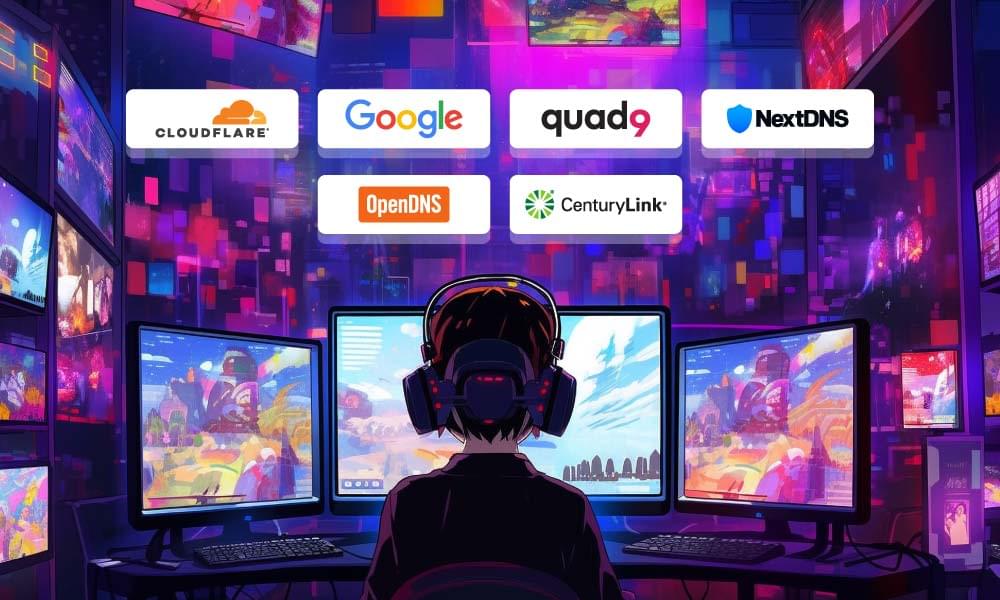
Gaming DNS by region or device
Best DNS for PS5 (and consoles): The PlayStation 5 uses standard DNS settings, so the same DNS listed above apply. Many console gamers manually set Cloudflare (1.1.1.1) or Google (8.8.8.8) on their PS5 to shave off lookup time. There’s no special PS5-only DNS; what matters is picking a fast, local server. Try running a quick DNS speed test on your PC or console to see which gives the lowest query time in your region. Sometimes, a local ISP’s DNS might be fastest in some areas (for example, telecom providers often have well-placed DNS servers), but in most cases Cloudflare or Google near you will win.
Best DNS for Gaming PS5 in my area: Use a ping or DNS test tool. Cloudflare’s network map or DNSPerf can hint at the nearest points. For example, if you live in Asia, ensure the DNS provider has nearby PoPs. Cloudflare and Google both have widespread global coverage, so they’re usually top. Some gamers in specific regions also report good results with other services (e.g., China-based DNS or regional providers), but Cloudflare/Google is the default worldwide.
Gaming DNS servers for PC & others: Gaming on PC, Mac, or other consoles (Xbox, Switch) follows the same logic. Use the DNS settings section of your network connection (on Windows or router) to set the IPs of your chosen DNS. Many routers let you override DNS for your entire home network; doing so applies to all devices, including PS5 and PC. This ensures every game console and PC uses the fastest DNS you picked.
Private DNS for gaming: On Android (or recent devices), there’s a “Private DNS” setting that uses DNS-over-TLS. You can set it to a provider like dns.google (Google) or 1dot1dot1dot1.cloudflare-dns.com (Cloudflare) to encrypt DNS queries. This protects privacy on public Wi-Fi but doesn’t change gaming performance except by adding security. On consoles and PC, most DNS services (Cloudflare, Google) already support secure DNS protocols if your router or client is set up for DoT/DoH.
How to change DNS (PS5, PC, and router)
Changing your DNS is simple. Here is how to do it on mainstream devices:
On PS5: Go to Settings > Network > Set Up Internet Connection. Select your Wi-Fi or LAN, and choose Advanced Settings, then set DNS Settings to Manual. Enter your preferred primary and secondary DNS addresses (such as 1.1.1.1 and 1.0.0.1 for Cloudflare). Test connection and save.
On Xbox: Go to Settings > Network > Network Settings > Advanced Settings. In DNS settings, select Manual and enter your DNS IPs.
On Windows PC: Go to Control Panel > Network & Internet > Network Connections. Right-click the current connection (Ethernet or Wi-Fi), and choose Properties. Double-click Internet Protocol Version 4 (TCP/IPv4) and then “Use the following DNS server addresses” and enter the primary/secondary DNS. Click OK. (Same steps in Settings > Network & Internet in Windows 11/10).
On macOS: Go to System Preferences > Network. Click on your connection and then Advanced > DNS. Click the plus sign and add the DNS addresses. Close and apply.
On your router: Go to your router’s web interface and look under WAN or Internet settings. You will see DNS servers in fields typically under IPv4 settings. Enter the primary and secondary DNS there. This will automatically set the DNS for all devices on your home network.
After a DNS update, resetting the device or flushing the DNS cache typically does the trick. Under Windows, one can open a Command Prompt and use ipconfig /flushdns. This ensures that the new DNS is utilized immediately.
Pros and cons of using gaming DNS servers
Pros:
- Speed: A better DNS could potentially resolve names faster than the stock ISP one. This would possibly make games slightly faster in updating, downloading, and server lookup.
- Less Lag for Queries: Faster DNS can save half a millisecond of the connection time and hence make the menus or the lobbies load slightly faster.
- Security & Privacy: Quad9 or Comodo intercepts malicious domains, protecting against attack. Cloudflare and Google protect against spoofing. Encrypted DNS (DoH/DoT) prevents snooping on your DNS requests.
- Unblocking Content: Tinkering with DNS can bypass simple DNS censorship. If an ISP or area blocks a game-related website (forums, mod sites, etc.), changing DNS (e.g., will unblock games).
- Reliability: Major DNS providers have huge infrastructures with excellent uptime. You’re less likely to suffer lookup failures than with a small ISP DNS.
Cons:
- Minimal Impact on In-Game Ping: Remember, changing DNS does not change the physical distance to game servers. Your ping to the game server is unaffected once in-game.
- Privacy compromises: Providers like Google log your searches (as per policy). If privacy matters to you, you can use Cloudflare (which logs very little) or encrypted DNS.
- Filtering/Blocking: Some DNS (like Quad9, AdGuard, etc.) block entire categories of sites. That might accidentally block something you want if it’s misclassified. You may have to change or whitelist in order to fix that.
- Misconfigured settings: If you set DNS up wrong, there may be problems with connecting. Always double-check IP addresses. If a DNS server is ever unavailable (this is rare in large providers), you may see name resolution failures until switching back.
- Geolocation: While very rare, some players have worries that third-party DNS would deliver content from more distant places. Large DNS actually tend to use anycast to direct you to a nearby server, so this doesn’t happen often.
Overall, the benefits of trying faster DNS outweigh the downsides for most gamers, as long as you understand its limitations.
Best DNS settings for gaming
To get the most out of a gaming DNS:
- Set DNS Manually: Don’t rely on “automatic” or ISP DNS. Enter the DNS IPs (primary/secondary) yourself, as shown above.
- Use IPv4 and/or IPv6: If your DNS provider has both, use the IPv4 addresses listed (e.g., 1.1.1.1) and the IPv6 ones if your network supports it. This future-proofs and can sometimes improve speed on IPv6-aware networks.
- Primary/Secondary: Always fill in two addresses. The secondary will be used if the primary is unreachable. You can mix providers (e.g., Cloudflare primary, Google secondary).
- Regional Servers: If possible, pick a DNS provider with a server near you. Many top DNS (Cloudflare, Google, Quad9) have points of presence worldwide. The closer it is, the faster the query.
- Router vs Device: For ease, set DNS on your router so all devices (PC, PS5, Switch, etc.) use it automatically. If you only have one device trouble, you can set DNS individually on that device.
- Flush Cache: After changing DNS, clear your cache so old entries don’t stick. On the console, reboot the system. On PC, run ipconfig /flushdns (Windows) or similar.
Conclusion
Choosing the right DNS can give you a small but valuable edge in your online gaming. In 2025, Cloudflare (1.1.1.1) and Google (8.8.8.8) remain the top picks for raw speed. Quad9 and others add security layers. By manually setting these DNS addresses on your PS5, PC, or router, you can ensure quick domain lookups and smooth connections. Remember to test a few options – the fastest DNS servers for gaming will depend on your location.
While DNS changes won’t magically lower in-game ping, they can speed up matchmaking, downloads, and browsing around your games. And, they can protect you from malicious domains so nothing spoils your gaming session. Keep your DNS settings optimized (primary/secondary set, IPv6 if available) and enjoy a more stable, responsive gaming experience.
FAQs
Which DNS is the fastest for gaming?
There’s no single answer – it depends on your location. However, Cloudflare DNS (1.1.1.1) and Google DNS (8.8.8.8) consistently rank at the top for raw speed. Independent tests (DNSPerf) have repeatedly shown Cloudflare as the fastest public DNS. In practice, you should try a couple: use a tool like DNS Benchmark or Namebench to test which DNS has the lowest response time for you. As NordVPN notes, “DNS servers that are closer to you physically will generally resolve queries faster.” If you want a quick start, use Cloudflare or Google, as they’re globally optimized.
Does DNS improve gaming?
It can improve your online experience, but mainly in peripheral ways. Switching to a faster DNS will make web pages (like news, downloads, and leaderboards) load quicker. It also can unblock game-related sites if your old DNS is filtering. However, once your game is running, DNS is not in play – your in-game speed and ping remain the same as before. In short, DNS helps the connection process and ancillary services around gaming but doesn’t turbocharge the game servers themselves.
Can DNS improve ping?
Not in the sense of lowering your ping to game servers. Your ping (latency) is determined by network distance and congestion, not DNS lookups. However, a good DNS can slightly speed up the time it takes for your console/PC to find a server’s IP initially. Some gamers mistakenly think DNS can reduce in-game lag; it cannot. Once connected, the DNS lookup is done – you are then communicating directly with the game server’s IP.
What DNS server should I use?
Try Cloudflare (1.1.1.1) or Google (8.8.8.8) first. They are fast and highly available. If you care about security, Quad9 (9.9.9.9) is a great choice because it blocks threats. If you have kids or want ad-blocking, consider AdGuard DNS (94.140.14.14) or CleanBrowsing. Many users simply set Cloudflare primary and Google secondary as a blend of speed and reliability. Ultimately, the “best DNS for you” is the one that tests quickest from your location.
Which DNS is the fastest for gaming?
As noted, Cloudflare is often fastest (DNSPerf ranking). But your mileage may vary. The answer depends heavily on your own location. So, test both Cloudflare and Google. For some players, Google’s servers might be closer and give marginally lower lookup times. The difference is usually in the single-digit milliseconds, so it’s subtle. In any case, these major public DNS providers beat most ISPs’ default DNS by a wide margin in speed tests.
Is Level 3 DNS safe?
Level 3 (now CenturyLink) runs some legacy DNS addresses (e.g., 4.2.2.1–4.2.2.4). These servers are open and have been used widely. They don’t do any filtering – they simply resolve names – so from a functionality standpoint, they are “safe” in that they don’t rewrite queries. However, they do log and do not support encrypted queries. There’s no evidence they are malicious, but because they lack modern protections, many prefer newer public DNS. Cloudflare or Google are usually better choices today, with stronger privacy and security.
Is Smart DNS good for gaming?
Smart DNS usually refers to services that reroute your DNS queries to get around geo-restrictions (commonly for streaming). It’s not a speed-focused DNS in the usual sense. Using a Smart DNS might help if you’re trying to connect to a game server that’s region-locked, but it won’t inherently lower your ping or make your console faster. In fact, Smart DNS often comes from VPN providers and mainly helps with content access. For pure gaming performance, stick to the fastest DNS providers, as listed above.
How do I find the best DNS for my area?
Use a DNS speed-testing tool or ping the DNS addresses. For example, on Windows, you can use nslookup or specialized apps to measure query time. Some websites (like DNSPerf or online DNS test tools) can show which DNS has the lowest latency from your region. Your fastest DNS is likely one whose server is geographically nearest. Often, Cloudflare and Google will automatically route you to a close-by server.