How do I ping an IP address?
“Pinging” an IP address is a networking tool that seems almost magical to beginners, but a ping tool is in everyday use for IT pros. So, what is a Ping tool, or what is a ping test?
To send a ping to an IP address, you do not need special software. Both Windows and Mac include built-in tools that are used to ping any IP address. Here is how it all works and what you can learn from the results.
What is a ping, and the ping command?
Ping tool checks if your computer can connect to another device or website or not. The ping command sends small test messages and waits for a reply. This helps you see if the connection is working and how fast it is.
Pinging an IP address is a way to find out if a network issue is on your end or elsewhere. Ping tool is commercially used by businesses to keep tabs on their important servers and server network health.
What is a Ping Test?
A ping test is like yelling “Are you there?” across a canyon and waiting for the echo. In networking terms, your computer (the source) sends an ICMP echo request packet to a specific IP address (the target). If the destination is online and reachable, it answers back with an echo reply.
A ping test is a way to measure how long it takes for a data packet to travel from your machine to a destination and back. The time it takes for this round-trip is called latency or response time, measured in milliseconds.
Why use a ping? Here are some good reasons why you should use a ping test on a connection:
- You can check the status of a network connection when a website won’t load or a device disappears.
- You can detect network slowdowns by measuring delays between your machine and a server.
- To check a network’s stability, you can perform a ping test. Ping test results will help you identify packet loss on the network, if any.
- Troubleshoot connection issues by ping testing between different points on your network.
- Monitor business servers to make sure critical systems are up and responding.
The connection test response of a ping test will tell you if the target device is online, and if you are connected to it through a fast and steady connection.
Here is a simple read to help you know how to get someone’s IP address.
How do I ping an IP address in Windows?
Pinging an IP address in Windows is fairly simple, although it is done using the command prompt window. Do not worry if you are not familiar with the command prompt, because you do not need to type much in it. However, I would suggest that you understand the connection test results once ping brings back results.
Here is how to ping an IP address using Command Prompt in Windows:
- Open Command Prompt by pressing the Windows key or Windows + R → type “cmd,” then hit Enter.
- For a basic ping, type: ping 8.8.8.8 and press enter.
- Replace 8.8.8.8 with any IP or website name you want to test. For example, I have pinged eonvpn.com.
- You will see lines showing how many bytes were sent, each reply’s time in milliseconds, and whether any packets were lost.
How do I ping an IP address on a Mac?
Mac users do not get shortchanged, every Mac includes Terminal and networking tools perfect for ping tests. Ping test on a Macbook is easy, just a different format of Mac OS ping command.
- Use Spotlight Cmd + Space, then type “Terminal” or go to Applications > Utilities > Terminal.
- Type ‘ping’ followed by IP address or web / domain name. And press Enter.
If Mac keeps pinging you can stop it by using Ctrl+C.
How to read ping results?
The ping test gives you a lot of technical data but what does it all mean? Don’t worry, you just need to focus on a few terms to understand the whole message. Take a look at this screenshot and read on to know how to read the ping results.
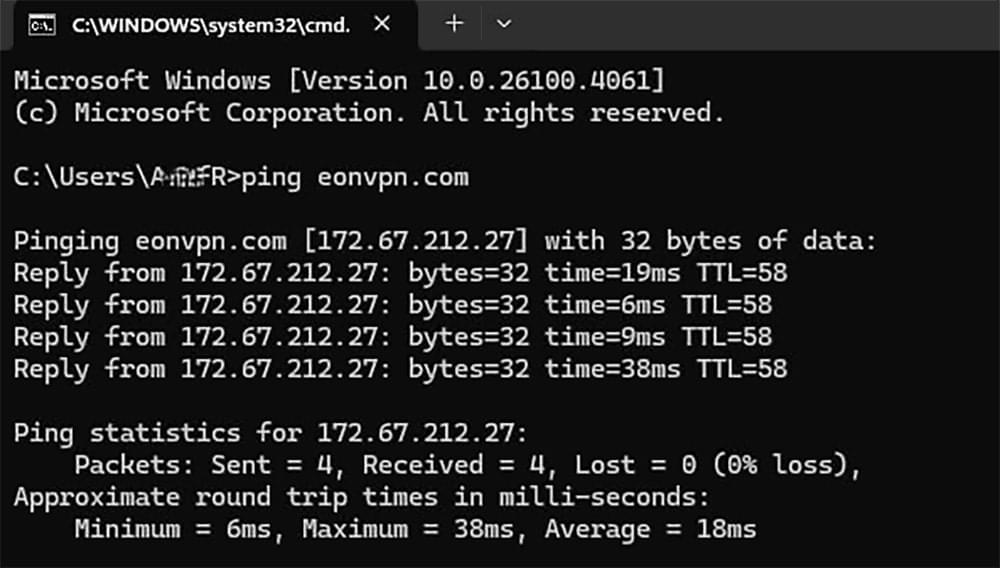
At the start of the ping results, you will see a list of server names related to the domain name or IP address entered. Normally, ping is sent 4 times in a row. The ping test result shows the number of bytes, round-trip time, TTL (Time to Live), and packet loss. Any packet loss signals trouble. Aim for 0%. Even a small percentage can cause problems in video calls or gaming.
TTL (Time To Live) in ping results tells how many network devices (or hops) a packet can pass through before it is discarded. TTL gives you a rough idea of how far (in hops) the destination is from you.
Time or latency shows how fast data travels between your machine and the destination. It is shown in milliseconds. Under 50ms is great for most uses, 50 to 100ms is good, whereas greater than 100ms is usually slow or problematic. Big swings in time values indicate an unstable connection.
A successful reply means the destination is reachable, and a low-latency connection with no packet loss means you are in good shape. If you see high latency, lost packets, or request timeouts, try pinging other addresses like 1.1.1.1 or your router’s IP.
If you are checking the ping for performance issues, try pinging at different times or from multiple devices to see if problems are on your network or elsewhere.
Common ping errors and how to fix ping test errors
When a ping test fails, the error message is here to give you clues about what is going wrong on the connection that you just pinged. Below is a list of common ping errors, what they mean, and simple steps you can take to fix them.
| Error Message | Meaning & Solution |
| Request timed out | The destination didn’t respond. Check if the device is online and is reachable. Check for blocking by a firewall. |
| Destination host unreachable | The local system or router can’t find a route to the destination device. Check IP, subnet, and gateway settings. |
| General failure (often with VPN) | Network stack issue or misrouting, often with VPNs. Check VPN settings and split tunneling rules. |
| Ping: Unknown host | The domain name couldn’t be resolved. Check the spelling or verify DNS is working. |
| TTL expired in transit | The packet took too many hops and was discarded. Indicates routing loops or very long paths. |
| Transmit failed. General failure | A low-level network error caused possibly due to missing network adapter, misconfigured settings, or a disabled connection. |
| Hardware error | The network interface card (NIC) may be faulty or not connected properly. Reconnect cables or update drivers. |
| Ping: Request could not find host | The hostname doesn’t exist, or DNS is not working. Try using an IP address instead of a domain name or check spellings. Also, check if your network is working properly. |
| 100% packet loss | No responses were received. Check if the target device is blocking ICMP or is completely offline. |
If you get no response from everywhere, check your firewall. Some networks block ICMP requests. If the problems remain, check your routers or local firewalls because they might need replacement.
Does a VPN affect ping settings?
Yes, a VPN can affect your ping. When you are connected to your VPN service, your traffic is routed through another server, sometimes through a server in another city or even a different country. This added distance increases round-trip time (TTL), so you may see inflated ping or additional latency. Some VPNs also shape or filter traffic, which can also affect the connection test response.
To check the real performance of your network, run a ping test with and without the VPN active. This will help you separate local network issues from VPN ones.
Conclusion
When you know how to ping an IP address, you can easily check if a device or website is reachable and how healthy your connection is. This simple art can help you solve network hiccups and spot what might be slowing it down. And once you fix it, the ping test results confirm whether your repairs are done or not.
Try running a ping test on your own network. Try ping YourOwnIpAddress in CMD now. If you find too much latency score or lost packets, you know where to start troubleshooting. A simple “echo” like ping can tell you a lot, sometimes, it’s all you need to get your network back on track.
Happy pinging!!
FAQs
Can you ping a device using a MAC address?
No, not directly with ping. ICMP works with IP addresses. However, network admins can use ARP or specialized tools to check MAC address reachability within local networks.
Can you get a 0ms ping?
No, when the ping is sent on a network, the data packet is going to take some time to travel and then. Ping can be reduced, but it can never be zero.
Why does my ping show high latency but no packet loss?
High latency (slow response time) without packet loss indicates network congestion or long-distance routing. It might also be indicating congestion at your ISP.
What is the difference between ping and speed test?
Ping measures response time (latency), while speed tests measure bandwidth (upload/download speed). Ping is in milliseconds, whereas speed tests are in Mbps. Both diagnose different network issues.
Is it illegal to ping an IP address?
No, it is not illegal to ping an IP. In fact, IP addresses are public information; however, misusing or abusing an IP address is prohibited.