Setting up a VPN with qBittorrent: A step-by-step guide
Using qBittorrent without connecting it to a VPN can compromise your privacy.
When your VPN connection drops while torrenting, your actual IP address becomes visible to others. By binding a VPN to qBittorrent, you create a kill switch just for qBittorrent. This prevents all transfers if the VPN disconnects, adding an extra layer of security to keep your online activity private.
Leading VPN services, such as NordVPN, iTop VPN, and Proton VPN, allow you to connect with qBittorrent. By using iTop VPN, you can connect to over 3,200 servers in more than 100 locations worldwide. NordVPN works seamlessly with most peer-to-peer platforms, eliminating any hassle. These choices keep your torrent activities both private and secure.
This guide walks you through how to link your VPN with qBittorrent step by step. You will see why using this setup is important for staying safe online and how to set up EonVPN to achieve the strongest protection possible. Let’s secure your connection.
Why connect qBittorrent with your VPN?
When you torrent without protection, you risk exposing your privacy. Every time you join a torrent swarm, your public IP address is visible to everyone connected. This problem occurs regardless of the tracker you use, whether private or public. The tracker still gets your IP address announced to it.
Using a VPN helps by securing your internet connection with encryption and routing it through servers you pick. This method hides your actual IP address. However, there is a downside to this. If your VPN disconnects, qBittorrent may default back to your regular internet connection. When this happens, your real IP address becomes visible to others in the torrent swarm, leaving your privacy exposed.
Many VPNs include a “kill switch“ to block all internet traffic if the VPN stops working, but these switches don’t work every time. This leaves a security hole that you can solve by tying qBittorrent to your VPN.
Tying qBittorrent to your VPN setup has a few big advantages:
- Acts as a special kill switch just for qBittorrent, stopping downloads if the VPN drops
- Prevents accidental exposure of your real IP address
- Make sure qBittorrent uses the VPN connection
- Provides an extra layer of protection beyond the standard VPN kill switch
Your true IP address can still be exposed even with a VPN on if you don’t configure binding the right way. Some people noticed that qBittorrent can reveal both their VPN IP and their actual IP to the torrent swarm. According to user feedback, this issue appeared with version 4.2.2.
Using a VPN with proper binding helps protect against other risks, too. Internet providers tend to track high bandwidth activities like torrenting and may slow your connection if they detect it. A VPN shields this by encrypting your online traffic, making it impossible for them to know what you are transferring.
Reliable VPN services form a safe link between your device and their server. This connection shields details like your IP address, browsing history, and downloads. Thanks to this encryption, nobody can figure out what you’re torrenting.
Using torrents introduces other privacy dangers. Hackers in the swarm might target open connections and try to steal data. Encrypting your activity through a VPN provides essential safety against these threats and those monitoring your actions.
Internet service providers collect personal data, which they can share with third parties. This makes protecting your information crucial while handling torrent files. A configured VPN-qBittorrent setup maintains your security even if the VPN disconnects.
Connecting qBittorrent to your VPN interface works better than picking “Any interface” in the network settings. Doing this prevents qBittorrent from displaying several IP addresses that might give away your identity.
If you don’t set up binding, a split-second VPN disconnect could expose your real IP without you realizing it. Imagine leaving torrents on overnight; if your VPN disconnects, your actual IP might stay visible for hours before you even notice.

qBittorrent doesn’t come with built-in ways to guard your privacy. To stay protected, you’ll need tools like VPNs, strong settings, and IP filters to shield your activity online. Setting qBittorrent to run through your VPN ensures your data moves when the VPN is active.
Tests confirm qBittorrent works with major VPNs and protocols like OpenVPN and WireGuard. You can expect reliable download speeds while benefiting from strong encryption such as AES-256 or ChaCha20, depending on which protocol you pick.
Using VPN encryption prevents your internet provider from slowing you down, which helps maintain consistent download speeds. qBittorrent also includes IP filtering, which blocks risky IP addresses to boost security.
It is important to bind qBittorrent to your VPN if you want better online privacy. As digital security risks increase, this step makes torrenting private and protected. Even if your VPN connection runs into issues, this setup keeps your activity anonymous and secure.
How to set up EonVPN with qBittorrent?
To begin setting up EonVPN with qBittorrent, you first need to locate your VPN’s network interface. After you find it, set qBittorrent to rely on this interface. Doing this ensures torrent traffic does not go through your standard internet connection, which prevents IP leaks.
Finding the VPN network interface
Find the exact name of the network interface that EonVPN uses on your device. The process varies depending on your operating system:
To identify it on Windows:
- Start by connecting to EonVPN.
- Run PowerShell as an administrator. It gives clearer details compared to the Command Prompt.
- Type this into PowerShell: Get-NetAdapter -IncludeHidden | Select-Object Name, InterfaceDescription, Status | sort.
- Find the adapter showing “Up” as its Status when EonVPN is on.
- Write down the Name or Interface Description. It might show as “EonVPN,” “TAP-Windows Adapter,” or similar.
You can also run this in Command Prompt instead: ipconfig /all.
Setting up qBittorrent to work with your VPN interface
To link qBittorrent with your VPN interface, follow these steps:
- Launch qBittorrent on your computer.
- Go to Tools and pick Options if you use Windows or Linux. On macOS, you should select qBittorrent and then Preferences.
- In the left-hand menu, go to the Advanced tab.
- If a warning about advanced settings pops up, press “I Agree” or “Yes” to continue.
- Search for the “Network Interface” setting within the options.
- Open the dropdown menu and choose your EonVPN interface from what’s available.
- Press the “Apply” button so the changes stick, and then hit “OK” to exit the settings window.
- Close and reopen qBittorrent to make sure the new settings start working.
Important: You might not see the VPN interface in the dropdown list unless EonVPN connects before opening qBittorrent or the options menu. If it doesn’t appear, restart qBittorrent after connecting to check if the interface shows up.
Checking Your Setup
Ensure everything functions by following these steps:
- Connect to EonVPN.
- Open qBittorrent and start downloading a legal, well-seeded torrent, like a Linux distribution.
- Check to see if the download runs.
- Disconnect from EonVPN while the torrent is still downloading.
- Pay attention to qBittorrent, transfer speeds (both upload and download) should drop to 0 KB/s.
- Reconnect to EonVPN.
- Once connected again, the download should resume.
If torrent transfers pause when EonVPN disconnects and pick up again after reconnecting, then everything is working as it should. This test confirms that qBittorrent is transferring data through the VPN connection.

Potential problems and fixes
Network interface missing: Sometimes, the EonVPN interface won’t show up in qBittorrent’s network settings. This can happen because:
- You didn’t connect EonVPN before starting qBittorrent.
- qBittorrent might need to be restarted after you connect to EonVPN.
- EonVPN might skip creating a virtual network adapter in certain setups.
Downloads stuck even with binding: Torrents might stop downloading even when you’ve set up a VPN and binding if:
- The EonVPN server blocks P2P traffic.
- You chose the wrong interface. Interface names might change after updates.
- Port forwarding wasn’t configured.
Different IPs appearing: Certain qBittorrent versions, like 4.2.2, can expose IP addresses even when binding is active. To fix this, you can:
- Upgrade to the newest version of qBittorrent
- Verify that the interface you chose is correct
- Enable additional measures to prevent IP leaks
Conclusion
Connecting qBittorrent to your VPN is important to keep your torrenting private and secure. Setting up this connection adds extra protection beyond what a basic VPN setup offers. It helps safeguard you from accidental IP leaks if your VPN disconnects.
This approach provides stronger protection than regular kill switches, which often struggle to block traffic effectively. The detailed steps shared for EonVPN can also work with various other VPN providers. You have the flexibility to pick any service while ensuring solid security measures are in place.
After setup, you need to test your configuration. Disconnecting the VPN should stop all torrent activity. This makes sure the binding is working right. If you do not bind it, some software versions could cause your real IP address to leak even when the VPN is on.
Privacy while torrenting protects you from being watched, stops ISPs from slowing your speeds, and keeps third parties from accessing your personal data. Taking time to configure everything gives you lasting privacy advantages.
It’s important to check your setup after updating any software. Updates might change VPN interface names so you should review and adjust your binding settings. Following these troubleshooting steps will help solve issues quickly. Doing this keeps your torrenting secure and private while giving you confidence.
FAQs
Why isn’t my VPN working with BitTorrent?
Your VPN might fail to work with BitTorrent for various reasons.
First, check if you’re connected to a server that supports P2P. Many VPN providers block torrenting on some servers. Sometimes, your antivirus or firewall can block qBittorrent completely.
Other issues could include:
- Split tunneling might leave your torrent client out of the VPN
- The IP given by your VPN might not be bound to qBittorrent
- IP or DNS leaks could expose your connection
- Even with a VPN, your ISP might slow down your speed
To fix these, you should bind qBittorrent to the VPN adapter’s IP. Also, turn on the kill switch and use leak protection settings.
How can you check if qBittorrent’s port forwarding is working?
You can test if port forwarding works by doing these steps:
- Visit a port checking site like CanYouSeeMe.org.
- Enter the port number that qBittorrent uses.
- Check if it shows “open port” as the result.
In qBittorrent, the status at the bottom should say “Connection status: Connected” and not “(firewalled)”.
If your VPN service allows port forwarding, you’ll need to set up the forwarded port in your VPN client. Without adding VPN port forwarding, you’ll remain behind an extra NAT.
Does a VPN keep you safe when torrenting?
Yes, VPNs protect you while torrenting in two main ways:
VPNs secure your connection to stop networks, ISPs, and government agencies from tracking what you do online. This makes it possible to download or share files without risking your privacy.
They mask your IP address within the torrent swarm, which blocks cybercriminals from spotting weak points in your network.
Your ISP won’t track your uploads or downloads, so it can’t slow down your internet speed. The encryption also ensures that third parties cannot access your data.
It’s important to note that free VPNs are not a good choice for torrenting files. They often provide fewer servers, limit internet speed, and offer weaker protection.