Is CloudConvert safe and legit to use in 2025
Imagine you have a file that needs converting, maybe a video to MP4, an image to JPG, or a PDF to Word. A quick Google search points you to CloudConvert, a web-based file converter. But before you upload your precious file, you ask: Is CloudConvert safe and legit to use? This article walks through everything you need to know in a clear, easy way. We’ll explain what CloudConvert is used for, how it works, and whether it can be trusted. We’ll also compare it with alternatives (including HandBrake), share real-life examples, list pros and cons, and end with a helpful FAQ.
What is CloudConvert and what does it do?
CloudConvert is an online file converter that runs in your web browser. It lets you convert files from one format to another without installing any software. For example, you can convert between nearly all audio, video, document, ebook, image, and spreadsheet formats. Think of it as a universal translator for files.
- File types supported: Audio (like MP3, WAV), video (MP4, AVI), documents (PDF, DOCX), images (JPG, PNG), archives (ZIP), and more.
- No downloads needed: All conversion happens on CloudConvert’s website (in “the cloud”). You just upload a file, pick the output format, and download the result.
- Advanced options: You can tweak settings too. For videos, you might change the resolution or bitrate. For images, you can adjust the quality or crop.
Many people use CloudConvert to solve everyday problems. For example, a student might convert a PDF paper to DOCX to edit it, or a traveler might turn a high-resolution video into a smaller file to share. An online business could use it to batch-convert images for a website. Since it works in any browser, you can use it on Windows, Mac, Linux, or even mobile devices.
In short, what is CloudConvert used for? It’s used to quickly convert files without hassle. You could say, “CloudConvert is a cloud converter that helps you change any file from one format to another, right in your browser.” That answers what does CloudConvert do.
CloudConvert is part of the cloud computing world, where files move through secure networks and servers. When you upload a file, it travels over the internet (encrypted) to CloudConvert’s servers, is converted, and then sent back. The network map above shows the kind of data connections at work.
Is CloudConvert safe to use?
A big concern for many users is safety. We all worry about viruses or someone snooping on our files. The good news is: that CloudConvert takes security seriously.
- Encrypted transfers: Every file you upload or download from CloudConvert is sent over an HTTPS connection. This means the data is encrypted in transit. No one on the network can easily spy on it. As the official CloudConvert security page says, “All transfers from and to CloudConvert are SSL encrypted.” In plain terms, your files ride a secure tunnel on the internet.
- Isolation and privacy: CloudConvert is designed so that “each conversion runs in a separate, isolated container”. In simple language, imagine each file conversion happening in its own locked room on the cloud server. Even CloudConvert’s own staff technically cannot see your files during conversion. After the job is done, the files are deleted right away. The company’s policy confirms that “files are kept only for processing and deleted immediately afterward”. This means your file doesn’t stick around forever on their servers.
- Data protection (ISO certification): CloudConvert is based in Germany and follows strict data rules (GDPR). It even holds an ISO 27001 certification, a recognized standard for keeping data secure. They use top cloud providers (like Amazon AWS) in certified data centers. Basically, they run on professional, secure infrastructure.
- No secret copying: According to security reviews, CloudConvert does not index or open the files you upload. In other words, they don’t read or keep your data for any hidden purpose.
In summary, CloudConvert appears to be safe to use. Leading privacy sites note that files are encrypted and deleted after conversion, and no one (except you) has access to your unconverted or converted files. Of course, no online tool can guarantee 100% security. As a rule, avoid uploading highly sensitive personal documents (like tax files or passwords) to any internet site. But for routine file conversion, CloudConvert has strong protections in place.
Your information is unsafe when you are on public Wi-Fi. Hackers have an easy way to watch what happens when you surf the web. For better safety, you should rely on a VPN. It routes your data, hides your IP, and preserves your privacy when you are in cafes, airports, or hotels. You can be safe online and browse normally.
Is CloudConvert legit?
When we ask, “is CloudConvert legit,” we mean: is it a real, trustworthy service (not a scam or virus). The answer is yes:
- Long-time provider: CloudConvert has been around since 2012. It’s owned by a German company (Lunaweb GmbH). They have a professional website, company address, and phone listed. This is a sign of a legitimate business.
- Professional security: As mentioned, they are ISO-certified and follow GDPR rules. These are tough standards most shady sites wouldn’t bother with. They also don’t show ads or pop-ups on their site, it looks clean and official.
- Transparent privacy policy: CloudConvert’s privacy policy spells out what data they collect (like your IP and usage logs, as typical) and promises not to misuse it. Independent reviewers note that the policy is easy to understand and doesn’t hide anything nasty. They even allow you to sign a data agreement if needed.
- Strong reviews: Real user reviews are generally positive. For example, on the software review site GetApp (2025 data), CloudConvert has a 4.3 out of 5-star rating based on over 40 reviews. People praise its ease of use and broad format support. One reviewer noted its simplicity and time-savings (you don’t have to install anything). A few cons mentioned were mostly minor (like a confusing interface initially). Overall, the high rating suggests it’s well-regarded.
Extra tip for privacy: As an extra step, if you’re converting confidential information, turn on a VPN after connection to CloudConvert. Your traffic is encoded and your data protected which is helpful when you’re surfing in public places.
To sum up, CloudConvert is legitimate and well-established. Its security measures and certifications back its claims. Users generally find it trustworthy and useful.
Real-life use cases
Let’s make it relatable. Who actually uses CloudConvert, and for what? Here are some real scenarios:
- Students & teachers: You’ve written a report in LibreOffice and need to submit it as a PDF. Instead of installing new software, you upload the .odt file to CloudConvert and download a PDF. No hassle.
- Content creators: A vlogger has a 1080p video but wants a smaller MP4 for sharing on social media. CloudConvert can compress the video or convert it to a mobile-friendly format. It can also extract audio from a video as an MP3.
- Business professionals: Imagine you have a spreadsheet in Excel format (.xlsx) but you’re on a computer without Excel. CloudConvert can turn it into CSV or Google Sheets format online.
- Travelers/remote workers: If you’re on a foreign device (airport kiosk, hotel PC) and need a quick conversion (say, .mov to .mp4 for playback), you can do it online without installing anything or compromising security.
- Digital archiving: People often use CloudConvert to convert old file formats to newer ones (like converting old PowerPoint or image formats). This is part of cloud video conversion or general cloud file conversion needs.
Many businesses also integrate CloudConvert’s API in their apps to automate conversion. For example, a website might accept user uploads in various formats and automatically convert them to PDF for storage. This is “cloud to cloud” conversion, for instance, converting files stored in Google Drive. In fact, CloudConvert has Google Drive integration: you can pick a file from your Google Drive, convert it, and even save the result back to Drive. This makes life easier if you keep files in Google’s cloud.
Cloud convert Google: If you search “cloud convert Google,” you’ll see that CloudConvert works with Google Workspace. Once you give it permission, you can right-click a file in Google Drive and choose “Open with CloudConvert.” The service only accesses the file you select (per-file access mode). So, you don’t have to manually download/upload, it ties directly to your Drive.
Pros and cons
Let’s break down the main advantages and limitations of CloudConvert in bullet form:
Pros:
- Wide format support: Handles hundreds of file types (audio, video, images, documents).
- Ease of use: No software to install. Just use your browser on any device.
- Customization: You can tweak settings like resolution, codec, and bitrate for videos, or quality for images.
- Secure & private: Uses SSL encryption, isolated conversions, and automatic deletion. They respect privacy and don’t keep your files.
- No storage needed: You don’t need to store converted files on CloudConvert, you download them to your device or save them to Dropbox/Drive.
- Free tier available: Allows a number of free conversions per day (though there’s a limit, typically 25 per day on a free plan).
- Integrations: Connects with Google Drive, Dropbox, and more for seamless cloud-to-cloud conversion.
Cons:
- Internet required: You must be online. No internet, no conversion.
- File size limits: The free version restricts file sizes and number of conversions. Large files or heavy usage may require a paid plan.
- Speed depends on the internet: Large uploads/downloads can be slow on slow connections.
- No DRM support: It can’t convert protected DVDs or copyrighted video streams (you’d need special software for that).
- Minor privacy Logs: Like many services, it logs your IP and basic usage for 180 days (as per its privacy policy). This is normal but worth knowing.
Overall, the benefits often outweigh the drawbacks for typical users. The ability to convert files quickly without installing anything is very convenient.
CloudConvert vs. alternatives
Is CloudConvert your only option? Not at all. There are many alternatives for file and video conversion. Let’s compare a few, including the popular HandBrake:
- HandBrake (Desktop video converter): HandBrake is a free, open-source video converter for Windows, Mac, and Linux. It’s great for converting video and ripping DVDs (with added plugins). Since it’s offline software, some people wonder “Is HandBrake video converter safe?” According to experts, yes, HandBrake itself has no malware or spyware if you download it from the official site. It’s widely trusted. The catch? HandBrake only handles video (and DVDs), not documents or images, and you have to install it on your computer. If you just need video work, it’s a solid choice. If you want cloud video conversion, HandBrake won’t work in the cloud, but it’s good locally.
- VLC media player: Many people know VLC for playing videos, but it also has a built-in converter for videos and audio. VLC is safe and free (open-source). Like HandBrake, it’s offline and primarily for media.
- Online alternatives: Other online converters include Convertio, Zamzar, Online-Convert.com, and more. These are like CloudConvert in that they run in a browser. They differ in pricing, limits, and features. For example, Convertio supports many formats and has a nice interface, Zamzar has email conversion, etc. Each one claims security, but you should read their policies. Many reviewers list these as “CloudConvert alternatives” if you need different features or pricing.
- Desktop converters: There are paid and free desktop converters (like Adobe Acrobat for PDFs, Audacity for audio, format-specific tools). These keep files on your own computer. For example, WonderFox and DVDFab make converters (and they advertise heavily). Those often have more features but cost money.
Why alternatives matter: If you need absolute control, an offline program (like HandBrake) means no uploading to the internet, all conversion is on your machine. That’s the safest for sensitive data. But it also means installation and sometimes a learning curve. Online services like CloudConvert are more convenient for quick tasks and multi-format jobs.
In comparing, it comes down to your needs:
- If your top priority is privacy and no downloads, HandBrake (or similar) might be your pick. It’s safe to use as long as you get it from the official source.
- If you need to convert all sorts of files (not just video) on the go, CloudConvert or other online tools are best.
- If you want an alternative online cloud converter, some users try the free tier of cloudconvert alternative services like Convertio or Online-Convert. They offer similar “cloud video conversion” and more.
Finally, check the reviews! Search “CloudConvert reviews” or “cloud convert reviews” to see what current users say. The feedback is generally positive, noting its safety and reliability.
Conclusion
So, is CloudConvert safe and legit in 2025? Yes. It is a real, respected service that handles file conversions securely. It uses encryption and other strong measures to protect your data. It’s ISO-certified, GDPR-compliant, and doesn’t secretly store or mine your files. Users report that it works well and has a solid reputation. Of course, always use common sense: don’t upload top-secret files to any online service. But for everyday file conversion tasks, CloudConvert is both safe to use and legitimate.
It’s easy to forget that using a VPN, as one example, before uploading anything is a smart idea. Even if you use a secure website, your regular internet link might not be secure. It’s easier for someone to check your traffic when you’re on a public Wi-Fi network. A VPN encrypts your data in several layers, just as you might lock your documents in a briefcase before delivering them. It takes just a few steps and gives your devices a protective shield you can’t see.
If you ever feel unsure, remember tools like HandBrake offer a safe offline alternative for videos, and there are other converters for different needs. But for a quick cloud-based converter, CloudConvert remains one of the best options available in 2025.
FAQs
What is CloudConvert used for?
It’s used for converting files from one format to another online. You can convert videos, images, documents, audio, ebooks, archives, and more without installing software.
Can I use CloudConvert with Google Drive?
Yes. You can connect your Google Drive to CloudConvert. Then you can pick files from Drive as input and even save converted results back to Drive. It only accesses files you select.
Is CloudConvert a free service?
CloudConvert has both free and paid plans. The free tier lets you convert up to 25 files per day (with a file size limit, e.g. 1GB). For more conversions or larger files, paid subscriptions are available.
Is the HandBrake video converter safe?
According to experts, HandBrake is safe to use if you download it from the official website. It is open-source and widely trusted. Just avoid unofficial copies, which could be infected with malware.
What is a cloud video conversion?
This refers to converting video files using an online service (in “the cloud”) like CloudConvert. Instead of using local software, you upload your video to a website that performs the conversion remotely and gives you the result to download.