What is a Network Security Key and How to Find it?
Your sensitive data is at risk if your most home WiFi networks remain vulnerable to cyber attacks. You will need a wireless network security key (password) to protect it from unauthorized access.
So many users are finding it difficult to locate their network security key. Since this crucial security element is so difficult to find, people easily get confused when setting up new devices or whenever they are trying to fix connection problems.
Your network security deserves proper protection. This guide explains everything about network security keys, from basic concepts to advanced management techniques. You’ll learn practical methods to find your key across different devices to strengthen your network protection.
Are you ready to take control of your network security? Let’s explore the essential steps to safeguard your wireless connection.
What is a network security key?
Your network security key works like your WiFi password, a special code protecting your wireless network from unwanted visitors. Picture it as the digital equivalent of your house key, granting network access only to trusted devices.
Most security keys contain 8-12 characters combining numbers, letters (both upper and lowercase), and special symbols. WPA2 networks use complex combinations such as “j7P2s#9@tLz!” while WEP keys show up as hexadecimal codes like “3A:C8:2F:9B”.
This key plays a crucial role in verifying devices trying to connect to your network. You might recognize it under several names:
- Network password
- WiFi key
- Wireless password
- WEP or WPA key
- Network key
Your router creates this security key during its first time setup. The key forms a protective barrier between your network and potential intruders, validating each device that attempts to connect.
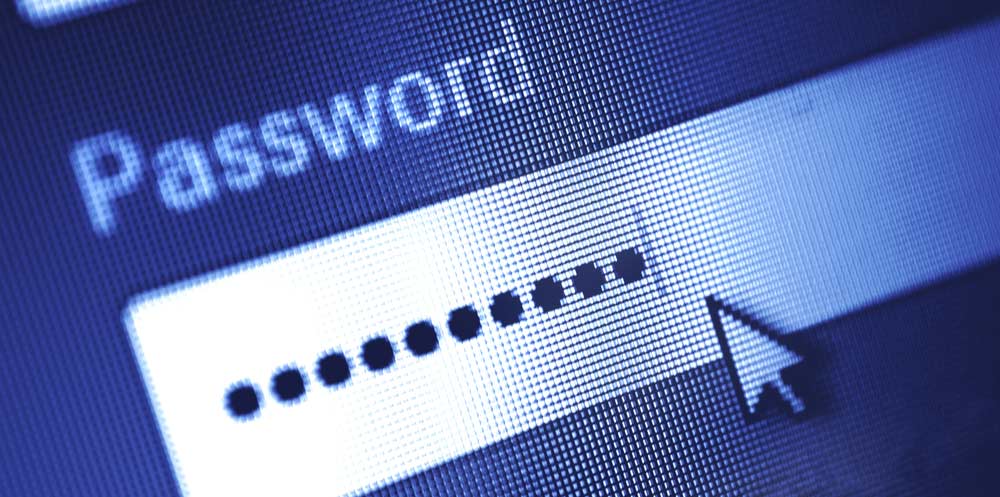
Security keys provide essential protection for your wireless network. Without proper security measures, anyone within your router’s range could access your network and potentially compromise your personal information.
How does a network security key work?
Your network security key functions like a secret code between your device and router. When you type the correct key, your device and router create an encrypted connection to protect your data exchange.
The key uses innovative encryption technology to protect your information. The process converts your data into scrambled code using unique mathematical formulas. This means anyone who tries to steal your information sees only meaningless characters without the correct key.
Your security key uses one of these protection methods:
- WEP (Wired Equivalent Privacy) - Basic protection with fixed encryption
- WPA (WiFi Protected Access) - Better security with changing encryption
- WPA2 (WiFi Protected Access 2) - Strong protection using AES technology
- WPA3 (WiFi Protected Access 3) - Latest security using smart device features
The security key builds a safe zone around your network, keeping authorized users inside and others out. Only properly encrypted information passes through this protected space. This security shield guards your sensitive details - passwords, banking information, and private messages from cyber thieves.
Your key’s strength determines how well it protects your network. Strong keys make it harder for attackers to break your security code. This protection keeps both your network and personal information safe from prying eyes.
Why do network security keys matter?
Security threats grow more sophisticated each day. Recent data from the US Cybersecurity and Infrastructure Security Agency shows a 62% annual rise in cyber attacks between 2021 and 2022. This surge makes network security keys more important than ever.

Your security key stands guard over your digital life. It shields valuable information from cyber threats:
- Banking details and financial transactions
- Personal communications and emails
- Private browsing data
- Business-critical information
- Confidential documents
Strong security keys block criminals from misusing your network. Without this protection, hackers could steal your data, use your network for attacks, or take control of your devices.
Business networks need even stronger protection. Security keys help companies meet legal requirements and protect vital systems. Good security preserves a company’s reputation and prevents costly legal problems.
Types of network security keys
WiFi security comes in different forms. Each security type offers unique protection features for your wireless network. Here’s what you need to know about the main security protocols.
WEP (Wired Equivalent Privacy)
Introduced in 1997, WEP started the era of wireless security. It uses basic 64-bit and 128-bit encryption. Security experts no longer recommend WEP because hackers can easily break its protection.
WPA (WiFi Protected Access)
WPA arrived in 2003 as a better option than WEP. It uses TKIP encryption with 128-bit keys. WPA offers two choices:
- WPA-Personal (WPA-PSK) for home users
- WPA-Enterprise for businesses with RADIUS servers
WPA2 (WiFi Protected Access 2)
Released in 2004, WPA2 brought major security improvements. It uses AES encryption and offers:
- Better network control
- Stronger attack protection
- 256-bit encryption keys
WPA3 (WiFi Protected Access 3) WPA3 emerged in 2018 as the newest security standard. It protects each user’s data separately and stops password-guessing attacks. Users can choose from:
- WPA3-Personal for homes
- WPA3-Enterprise for businesses
- WiFi Enhanced Open for public networks
| Protocol | Security Level | Recommended Use |
|---|---|---|
| WEP | Weak | Not Recommended |
| WPA | Moderate | Not Recommended |
| WPA2 | Strong | Recommended |
| WPA3 | Very Strong | Highly Recommended |
How to find network security key
Finding your network security key takes just a few simple steps. Several methods exist to locate this important security element, depending on your device type.
Locating keys on different devices
Each operating system stores your network security key uniquely.
Windows users can find their key by:
- Click the Windows icon and select “Settings”
- Navigate to “Network & Internet” settings
- Select “Advanced network settings”
- Choose “More network adapter options”
- Click on your wireless network and select “Status”
- Open “Wireless properties” and check “Show characters”
Mac users should follow these steps:
- Open Spotlight Search
- Search for “Keychain Access”
- Locate your WiFi network
- Select “Show Password”
- Enter your Mac password for verification
Router-based key discovery
The quickest way to find your key involves checking your router directly. Look for a label on your router’s bottom or back panel. The key might appear as follows:
- Password
- Network key
- Wireless password
- WPA key
Using network settings
Mobile device users have different paths to find their keys. iOS users should tap Settings > WiFi > network name (i). Android users will find a QR code at Settings > Connections > WiFi containing network details.
Your router’s admin panel offers another way to view or change your security key through any web browser. This option helps when other methods don’t work.
How to change your network security key
Regular updates to your security key help maintain strong network protection. The process takes just a few minutes and requires minimal technical knowledge.
Start by connecting to your router through WiFi or Ethernet cable. Follow these steps:
- Type your router’s IP address in your web browser
- Enter your router’s admin login details
- Find “Wireless Security,” “Security Options,” or “WiFi Settings”
- Locate the password field or “Pre-shared Key” section
- Type your new security key
- Click save or apply
Create your new key using a mix of characters. Good passwords combine uppercase and lowercase letters, numbers, and special symbols. Skip obvious choices like birth dates or number sequences.
Remember to update all your connected devices with the new security key. Update these devices:
- Smartphones and tablets
- Laptops and computers
- Smart home devices
- Security cameras
- Smart speakers and TVs
For the best security, choose WPA2 or WPA3 protocols. Keep your router’s admin password separate from your network security key.
How to keep your network secure
Strong network protection needs more than just a good security key. Smart security combines several protection methods to create a robust defense system.
Shield your network with these proven security steps:
- Turn on your router’s firewall protection
- Keep device firmware current
- Set up MAC address filtering
- Turn off WPS and remote access features
- Build a separate network for guests
- Add a VPN protection for extra security
Smart security habits make a difference. For example, you should change your security key every few months and monitor your list of connected devices for unknown entries.
Hide your network name (SSID) from public view. While skilled attackers might still find your network, hidden SSIDs stop casual snooping attempts.
Security monitoring tools help you spot network threats early. They monitor your network traffic and alert you when something looks wrong.
Your router needs regular firmware updates to stay secure. Old firmware creates weak spots that hackers target. Modern routers can update automatically and use this feature to stay protected.
Good network security works in layers. Each security measure adds protection, making it harder for attackers to breach your network. Together, these defenses guard your data and keep unwanted visitors out.
Troubleshooting network key issues
Security key problems often cause connection headaches. Here’s how to fix common issues and get back online quickly.
Common connection problems
Network key troubles usually come from:
- Wrong password format
- Router software issues
- Device conflicts
- Outdated network drivers
- Security software problems
Security key mismatch errors
Your device might show a key mismatch error when it fails to connect to your network. This error sometimes appears even with the right password.
Fix key mismatch errors with these steps:
- Check password spelling and capitals
- Power cycle your router
- Remove and rejoin the network
- Get fresh network drivers
- Turn off antivirus briefly
Password recovery solutions
Did you lose your network key? Several options can help. Try your router’s admin panel or check your system’s built-in tools. Windows users can use the Network Password Recovery tool to find saved network passwords.
Sometimes, only a router reset works. Remember - this erases your custom settings, so save them first.
Want extra security? Add VPN protection after recovering your network key. This double-layer security keeps your connection safe.
Best practices for network security
Good security habits protect your network from threats. Here’s how to build strong protection for your wireless network.
Creating strong network keys
Make your security key 12-16 characters long using letters, numbers, and special characters. Try these tricks for strong passwords:
- Switch letters for matching symbols (‘a’ becomes ‘@’)
- Use both big and small letters
- Put special characters between words
- Skip birthdays and common words
Update your security key
Fresh security keys keep your network safe. Update yours every three months to:
- Keep full network control
- Remove unwanted devices
- Stop security threats
Managing multiple network keys
Multiple networks need organized security. Track your keys with this system:
| Network Type | Update Schedule | Key Storage |
|---|---|---|
| Primary Network | Every 3 months | Password manager |
| Guest Network | Monthly | Secure document |
| IoT Devices | Bi-annually | Encrypted file |
Add extra protection with MAC address filtering and network separation. Business networks benefit from intrusion detection systems (IDS) for advanced security.
Set up separate guest networks to keep visitors away from your main network. Pair this with EonVPN’s protection for complete network security.
Benefits of network security key
Good security keys protect your network in many ways. They block unwanted users from your network, keep your connection fast, and ensure smooth performance for your devices.
Security keys build a safe space for your online world. They offer:
- Strong encryption to stop hackers
- Data safety during network problems
- Multiple security shields
- Rules and regulation compliance
Strong security is essential for business owners to avoid legal problems and fines. This is especially true when handling customer information or working in regulated fields.
Think of your security key as a watchful guard for your network. Networks without proper protection invite unwanted guests, slow speeds, and security risks.
Business networks need extra care. Security keys play a key role in company cybersecurity plans. They make sure only approved users and devices join the network, keeping company data and systems safe.
Smart network owners create guest networks for visitors. This keeps main networks private while sharing internet access safely.
Conclusion
Security keys form the foundation of strong network protection. Knowledge of security protocols, from WEP to WPA3, guides smart choices for your wireless security. Watch your network traffic and update security keys often. These simple steps stop unwanted network access. Strong passwords, extra security features, and current router firmware create reliable protection.
Smart security practices shield your sensitive information. Every network needs password protection. Open networks put your devices at risk. For extra safety, connect to a VPN when using any public WiFi.
FAQs
Is the Wi-Fi password the same as the WPA key?
Yes, the WPA key is essentially the same as your Wi-Fi password. It’s the security code you use to connect to a wireless network. In some cases, a default WPA passphrase may be printed on your wireless router.
Why does my device keep asking for a network security key?
Your device requests a network security key to authenticate and establish a secure connection with your Wi-Fi network. This prompt usually appears when connecting to a network for the first time, after changing router settings, or when reconnecting to a forgotten network.
What should a strong network security key look like?
A strong network security key should be 12-16 characters long and include a mix of uppercase and lowercase letters, numbers, and special characters. Avoid using personal information or common phrases. For example, “Tr3@sure1sl@nd!” would be a strong key.
How often should I update my network security key?
It’s recommended to change your network security key every three months. Regular updates ensure you maintain control over network access, remove any potentially unauthorized devices, and protect against potential security breaches.