Why does my VPN keep disconnecting?
You are working on an important project or streaming your favorite show, which is unavailable in your region and suddenly your VPN disconnects…again. “Why does my VPN keep disconnecting?” is the only voice in your head. Yeah, I hear you and yeah, that’s irritating.
VPN disconnection is very common and when your VPN keeps turning off, it not only disrupts your online activities but it can compromise your privacy, the very reason why you were using it.
Let’s understand what causes any VPN to turn off and what you need to know to keep your connection securely stable.
What does it mean when my VPN keeps turning off?
When your VPN disconnects, it means that the data tunnel between your device and the VPN server has been interrupted, and now your internet traffic is unprotected, your real IP address and location is exposed and your internet service provider can see your browsing activity.
How do I know my VPN is disconnecting?
When your VPN keeps turning off and on, you will observe one or more of the following.
- Your internet service suddenly stops working
- Your real IP address becomes visible
- Websites or apps suddenly behave differently, such as show different content or block access, etc.
- VPN keeps disconnecting and reconnecting
Remember, disconnecting the VPN is a temporary problem that can be resolved if we properly troubleshoot the issue.
8 Reasons why your VPN keeps disconnecting?
Understanding why your VPN disconnects is the first step to fixing the problem. Start with the basics: test your internet without the VPN, move closer to your router or use Ethernet, switch to a nearby VPN server, and update your VPN app. If problems persist, try a different VPN protocol (e.g., WireGuard or OpenVPN), whitelist your VPN in antivirus/firewall, and review battery optimization settings on mobile. See sections below for details and step-by-step fixes to find out who is your VPN to disconnect culprit.
1. Check your internet connection for stability
A VPN connection is only as reliable as your base internet connection. An unstable internet connection is often the #1 culprit for why your VPN keeps disconnecting and reconnecting. VPN cocoons your data and if your connection is already dropping data packets, then VPN’s encrypted tunnel struggles to stay connected between your device and the server.
Before blaming your VPN, verify if your base internet connection is stable.
You can check this by disconnecting your VPN completely and trying to browse different websites. Check if your internet works fine consistently for five to ten minutes, then it means your internet connection is stable. Otherwise, consider the following to strengthen the internet connection.
What to do when your internet connection is unstable?
- Restart your router (unplug for 30 seconds)
- Move closer to your Wi-Fi router
- Contact your internet service provider
Remember, a strong foundation leads to a stable VPN experience every single time.
2. The VPN server is overloaded
Popular VPN servers can become overcrowded, especially during peak hours and this could also be the reason why your VPN keeps disconnecting, especially with popular VPN services during peak hours. When too many users pile onto the same server, it becomes overwhelmed and starts dropping connections left and right.
VPN servers are overloaded during evening hours (7-11 PM) and on weekends when people have more time to browse.
When your VPN server is overloaded, the VPN connection drops even when your internet is fine. The re-connections take longer than usual and the VPN app shows “high load” or “crowded” warnings.
How to select a VPN server?
Switch to a more reliable VPN server to minimize VPN disconnections. Here is how you can choose the best VPN server.
Most VPN apps show server load indicators showing terms like “low,” “medium,” or “high.” Always choose servers marked as “low” or “optimal.” If your app does not show load indicators, try these as well:
- Pick less popular countries and choose cities (if available) instead of countries as they are often less crowded
- Try connecting at off-peak times if possible
- Use your VPN’s “recommended server” feature, which usually picks the best option
If you still constantly battle with overloaded VPN servers, it might be time to upgrade to a premium VPN provider because they invest in infrastructure specifically to prevent these traffic jams from ruining your experience.
3. Your VPN app is outdated or VPN kill switch is too sensitive
Check if you have the latest VPN version installed on your device. Old VPN software versions often contain bugs that cause VPN connection drops.
If restarting the VPN app and switching to a different VPN server do not help then check if your VPN software is updated or not.
How to update VPN software on different devices?
- On Windows or Mac: Check the app’s “Help” or “Settings” menu for updates
- On Android: Visit Google Play Store, search for your VPN app, tap “Update”
- On iPhone or iPad: Open App Store, go to “Updates” tab, update VPN app
Sometimes VPN kill switches are too sensitive and disconnect you from the internet when they shouldn’t. A VPN kill switch automatically breaks your internet connection if your VPN disconnects unexpectedly. This is how your online activity is protected from being exposed until the VPN reconnects. Follow these steps to adjust your VPN’s kill switch sensitivity:
- Find “Kill Switch,” “Network Lock,” or “Auto-connect” in your VPN app settings
- Disable the kill switch to test stability
If connections improve, it means the kill switch was causing the VPN disconnection so, change the sensitivity settings accordingly.
4. Firewall and antivirus interfere with VPN activity
Your device’s firewalls and antivirus software are constantly monitoring your data traffic. Sometimes this security software can mistakenly identify VPN encrypted traffic as suspicious and when this happens, it can block it. The network security software designed to protect you has become the reason why VPN keeps disconnecting.
How to avoid VPN disconnection due to antivirus and firewalls?
Firewalls and antivirus software work with your device’s operating system. Most antivirus programs have an “exceptions” or “exclusions” list in their settings options, where you can add your VPN app to the trusted apps list.
Here is how you can change Windows and Mac device settings for Firewall interference.
Windows Firewall Solutions:
- Go to Windows Security and open “Firewall & network protection”
- Click “Allow an app through firewall”
- Find your VPN app and check both “Private” and “Public” boxes
- If your VPN isn’t listed, click “Change Settings” → “Allow another app” → Browse for your VPN
Mac Firewall Solutions:
- System Preferences → Security & Privacy → Firewall
- Click “Firewall Options”
- Add your VPN app to the allowed applications list
- Set it to “Allow incoming connections”
The goal is to create harmony between your security tools and VPN; they should work together, not against each other.
5. Your VPN protocol is incompatible
VPN protocols are a set of rules that monitor how your data is transmitted between your device and the VPN server. Think of VPN protocols as different types of bridges connecting your device to the VPN server. Some bridges are built for heavy traffic, others for speed. You need to use the right VPN bridge to avoid turning off the VPN.
Common VPN protocols are OpenVPN, WireGuard, IKEv2 and L2TP/IP Sec. Each protocol has good and weak features. However, using an incompatible protocol can cause repeated VPN disconnections.
For example, OpenVPN is the most commonly used and extremely stable and secure VPN, but is considered slow at times. WireGuard (the speed demon) is perfect for gaming and streaming but has network compatibility issues because it is a relatively newer protocol. IKEv2 is best for mobiles and tablets. L2TP/IPsec is best for older and simpler devices and therefore faces speed and compatibility issues.
How to find your perfect VPN protocol?
Open your VPN app settings and look for “Connection,” “Protocol,” or “Advanced” settings. Most VPN apps have an “automatic” protocol selection. Try this first. The app will choose what it thinks works best for your connection. If auto does not work, try protocols in this order:
- OpenVPN UDP
- OpenVPN TCP
- WireGuard
- IKEv2
6. Check the power and sleep mode settings
Your device’s power management features are there to save battery and reduce energy consumption, but they can be VPN connection killers as well. When your device enters power-saving mode, it pauses background applications and reduces network activity (which might include your VPN) to extend battery life.
This is especially problematic because most of the time users do not realize their VPN has disconnected until they notice their IP address has changed or they cannot access certain content.
For Windows power management settings:
Go to “Device Manager” → “Network adapters” → “Properties” → “Power Management” tab and uncheck “Allow the computer to turn off this device to save power”
For Mac power management settings:
Go to System Preferences → Energy Saver. Uncheck “Put hard disks to sleep when possible” and set “Turn display off after” to a longer time
For Android and iPhones, check the battery settings of your device.
7. Network you are connected to has VPN restrictions
Some networks block VPN connections, such as public Wi-Fi, workplace networks, school or university networks, etc. This is becoming increasingly common as network administrators try to control bandwidth usage and follow content policies.
If one or more of these signs are happening, chances are your network is disconnecting VPN.
- VPN app shows “connection failed” or “timeout” errors immediately upon trying to connect
- Multiple servers fail with the same error messages
- Different VPN apps experience the same issues
- Connection attempts work on mobile data
- VPN keeps turning on and off repeatedly
- Extremely slow speeds, even though the internet connection appears active
If you are in this situation, then you can either try using a mobile data hotspot or use network bypass techniques to avoid this restriction. However, do consider the consequences of bypassing the network. The goal should be to balance your privacy needs with responsible network usage only.
8. Are you exceeding your VPN’s device limit?
Most VPN subscriptions cap simultaneous connections. Exceed the cap, and your VPN provider may kick your devices off randomly and sometimes repeatedly.
To check if you are exceeding the device cap, open your VPN app and look for “devices,” “active sessions,” or “Manage connections” options and log out on devices you are not using.
If a device did not disconnect cleanly, your account might think it’s still connected. Waiting a short period or force-closing the old session also resolves “max device” disconnect loops.
How to prevent VPN disconnections in the future?
Prevention is better than troubleshooting. Follow these tips for a stable VPN service:
- Avoid using overcrowded VPN servers
- Use VPN servers that are closer to your location
- Restart your router weekly
- Update router firmware monthly
- Position your device close to the router when possible
- Let the device update the VPN app and OS automatically
- Restart your VPN app daily and clear your VPN app’s cache monthly
- Test different protocols to find best device settings
When to contact the VPN provider?
Sometimes VPN disconnection issues require professional support. Talk to your VPN provider when:
- VPN Disconnections persist after trying all the troubleshooting steps
- Multiple devices experience the same issues
- Problems started suddenly without any changes to your setup
- Same error messages appear repeatedly
- Only some of the servers are not working
If your current VPN provider can’t resolve persistent disconnection issues, it might be time to consider switching to a more reliable VPN service with better infrastructure and user support.
Conclusion
Most VPN disconnections are caused by basic connectivity problems or poor system settings rather than serious technical faults; therefore, they are solvable if we troubleshoot them carefully.
Patience is required when troubleshooting VPN issues. Do not skip steps thinking they won’t help. The simplest fixes resolve the most persistent problems, mostly.
FAQs
Is a VPN that disconnects unsafe to use?
It depends. If your VPN has a kill switch on then your traffic is blocked while the VPN is down. Without a kill switch, yes, a drop can expose your real IP. Enable the kill switch once you stabilize your connection.
Can my ISP really block a VPN?
Yes. Some networks identify and throttle or block certain protocols.
Should I install the VPN on my router?
If many devices use the VPN all day, and your router supports it then a router-level VPN setup is convenient and can be more stable.