How to access blocked sites at school: 13 smart hacks
There are 13 effective strategies to unblock websites on school networks, ranging from VPNs and proxies to DNS modifications and URL shorteners. Each method offers a unique approach to bypassing restrictions, empowering students to access online resources freely. By leveraging these techniques, individuals can navigate the digital landscape with ease, ensuring uninterrupted access to educational content. Whether you’re tech-savvy or seeking straightforward solutions, this guide provides the tools and knowledge necessary to overcome website blocks and enhance the learning experience in school.
Best ways to unblock websites in school
In today’s digital age, access to online resources has become an integral part of the educational experience. In this comprehensive guide, we’ll explore 13 effective strategies to circumvent website restrictions on school computers, Chromebooks, and networks. From leveraging virtual private networks (VPNs) to utilizing web proxies and browser extensions, we’ll cover a diverse range of techniques suitable for various scenarios and skill levels. Whether you’re a tech-savvy student or someone seeking a straightforward solution, this blog will provide you with the tools and knowledge necessary to navigate the digital landscape more freely.
Using a VPN
Utilizing a virtual private network (VPN) is widely regarded as one of the most effective and reliable methods for unblocking websites on school computers and networks. A VPN LIKE EonVPN establishes a secure, encrypted connection between your device and a remote server, effectively masking your actual IP address and location. This allows you to bypass geographic restrictions and access content that might otherwise be unavailable in your region.
To leverage a VPN for unblocking websites at school, follow these steps:
- Research and subscribe to a reputable VPN service provider that offers a diverse range of server locations and robust security features.
- Download and install the VPN client on your device (if permitted by school policies).
- Launch the VPN application and connect to a server location of your choice.
- Once connected, your internet traffic will be routed through the VPN server, effectively bypassing any website restrictions imposed by your school’s network.
Using a proxy
Web proxies are a convenient and straightforward solution for unblocking websites on school computers and networks, particularly when you can’t install additional software or browser extensions. These online services act as intermediaries between your device and the desired website, effectively masking your real IP address and bypassing any restrictions imposed by your school’s network.
To use a web proxy to unblock websites at school, follow these steps:
- Search for a reputable web proxy service online.
- Visit the web proxy’s website and enter the URL of the site you wish to access.
The web proxy will retrieve the requested website and display it within its own interface, allowing you to browse the content without triggering any restrictions. - While web proxies offer a quick and easy solution for unblocking websites, they may not provide the same level of security and privacy as VPNs or the Tor Browser.
Using a Tor to unblock sites
The Tor Browser is another powerful tool for unblocking websites on school computers and networks. Developed by the non-profit Tor Project, this browser routes internet traffic through a series of encrypted relays, effectively concealing your IP address and online activity from prying eyes.
To use the Tor Browser to unblock websites at school, follow these steps:
- Visit the official Tor Project website and download the Tor Browser Bundle for your operating system.
- Install the Tor Browser on your device (if permitted by school policies).
- Launch the Tor Browser and configure your preferences as desired.
- Once connected to the Tor network, you can access websites’ content and online resources that might be restricted on your school’s network.
Use the Google cache
Accessing websites through Google Cache can be a clever workaround to unblock content on school networks. Here’s how you can do it:
- Search for the Desired Website: Utilize Google Search to find the webpage you’re eager to access. Use relevant keywords to narrow down your search results.
- Click on the Cached Link: Next to the search results, you’ll notice a small downward arrow. Click on it to reveal a dropdown menu, then select “Cached” to view the cached version of the webpage.
- Browse the Cached Version: Google Cache stores snapshots of webpages, providing a glimpse into the content even if the original website is inaccessible. While it may not always be the most up-to-date version, it can still provide access to the essential content you’re seeking.
- Consider the Limitations: It’s worth noting that Google Cache may not capture every element of a webpage, such as dynamic content or recent updates. Additionally, cached pages might not include interactive features or multimedia elements present on the original site. Despite these limitations, Google Cache remains a valuable tool for accessing blocked content when other methods fail.
Use Chrome extensions (as website unblockers)
Chrome extensions serve as effective tools for unblocking websites on school computers. Here’s a comprehensive guide to utilizing them:
- Browse the Chrome Web Store: Begin your quest by exploring the extensive array of Chrome extensions available in the Chrome Web Store. Use keywords like “website unblocker” or “proxy extension” to filter your search results and discover suitable options.
- Install the Extension: Once you’ve identified a promising extension, click “Add to Chrome” and follow the installation prompts to integrate the extension into your browser.
- Enable the Extension: After successfully installing the extension, locate its icon in the Chrome toolbar. Click on the icon to activate the extension. Some extensions may require you to sign in or configure specific options before they become fully functional.
- Access Blocked Websites: With the extension activated, you can effortlessly bypass website restrictions. Simply enter the URL of the blocked website into your browser’s address bar and hit enter.
Use a private browser
Employing a private browser can be an effective strategy to bypass school’s restrictions. Here’s a detailed walkthrough:
- Open a Private Browser Window: Launch your preferred private browsing mode, such as Chrome’s Incognito mode, Firefox’s Private Browsing, or Safari’s Private Window. This mode operates separately from your regular browsing sessions, preventing the browser from storing cookies, history, or other temporary data.
- Access the Desired Website: Enter the URL of the website you wish to unblock into the address bar of the private browser window.
Try switching protocols
Switching protocols can sometimes bypass website restrictions imposed by school networks. Here’s a step-by-step approach to experimenting with different protocols:
- Use Protocol Prefixes: Certain websites support both HTTP and HTTPS connections, providing flexibility for users. When entering the website’s domain name, prepend
"https://"or"http://"to experiment with different protocols and determine which one circumvents the block. - Observe Results: Pay close attention to the outcome of your protocol-switching experiments. Note any instances where switching protocols successfully bypass website restrictions and grant access to the desired content.
Utilize a dynamic IP address
Harnessing the power of a dynamic IP address can help evade website blocks and access restricted content. Follow these steps to leverage this strategy effectively:
- Reset Your IP Address: If your school’s network assigns dynamic IP addresses (IPs that change periodically), take advantage of this feature to obtain a new IP address. Disconnect from the network temporarily, then reconnect to trigger the assignment of a fresh IP address.
- Restart Your Router or Modem: Alternatively, restarting your school’s router or modem can prompt the network to assign you a new IP address upon reconnection. Power cycling the hardware effectively resets network configurations and facilitates the acquisition of a different IP address.
- Access Blocked Sites: Once you’ve successfully obtained a new IP address, attempt to access the blocked website again. The change in IP address may circumvent the network’s restrictions, granting you unrestricted access to the desired content.
Modify DNS server settings
Changing your DNS (Domain Name System) server settings can be an effective method for bypassing website restrictions on school networks. Here’s how it works:
- Access Network Settings: Navigate to the network settings on your device. This can usually be found in the control panel or settings menu, depending on your operating system.
- Modify DNS Server Addresses: Look for the option to change DNS server addresses. You’ll typically find this under the advanced settings or network preferences section. Instead of using the default DNS servers provided by your ISP (Internet Service Provider), you can switch to alternative DNS providers that may offer access to blocked websites.
- Choose Alternative DNS Providers: Some popular alternative DNS providers include Google DNS (8.8.8.8 and 8.8.4.4), Cloudflare DNS (1.1.1.1), and OpenDNS (208.67.222.222 and 208.67.220.220). Enter the IP addresses of the alternative DNS servers into the designated fields in your network settings.
- Save Changes and Retry: Once you’ve modified the DNS server settings, save your changes and reconnect to the network. Your device will now use the alternative DNS servers to resolve domain names into IP addresses.
- Considerations: While changing DNS server settings can be effective for bypassing basic website blocks, it may not always work against more sophisticated network filtering methods.
Use a URL shortener
URL shorteners provide a simple yet effective way to bypass website blocks by disguising the destination URL. Here’s how it works:
- Copy the Blocked URL: If you encounter a blocked website, copy the URL of the webpage you want to access.
Visit a URL Shortener: Go to a URL shortening service such as Bitly, TinyURL, or goo.gl. - Paste the URL: Paste the blocked URL into the designated field on the URL shortening service’s website. You’ll typically find this field prominently displayed on the homepage.
- Shorten the URL: Click on the button or link to shorten the URL. The service will generate a new, abbreviated version of the URL that you can use to access the blocked website.
- Considerations: Keep in mind that while URL shorteners can be effective for bypassing basic website blocks, they may not work against more sophisticated filtering methods.
Use web archive
Web archives preserve snapshots of webpages over time, providing access to historical versions of websites. Here’s how you can use them to bypass website blocks:
- Visit a Web Archive: Go to a web archive service such as the Wayback Machine (archive.org) or Archive.is.
- Enter the Blocked URL: In the search bar or field provided on the web archive’s homepage, enter the URL of the blocked website you want to access.
- Access Archived Versions: The web archive will display a list of archived snapshots of the website, organized by date. Browse through the available snapshots to find a version of the website that predates the block.
- View the Archived Content: Click on a snapshot to view the archived version of the website. While it may not be the most up-to-date version, you’ll still be able to access the content and information that was available at the time the snapshot was taken.
- Considerations: Keep in mind that web archives may not have snapshots of every website, and some content may be missing or incomplete in archived versions.
Use Google translate
Google Translate can act as a proxy for accessing blocked websites by translating the webpage into a different language. Here’s how it works:
- Visit Google Translate: Go to the Google Translate website in your web browser.
Enter the Blocked URL: In the translation box on the left side of the page, enter the URL of the blocked website you want to access. - Choose a Language: Select a language from the dropdown menu on the right side of the page. This will be the language into which Google Translate will translate the webpage.
- Translate the Page: Click on the “Translate” button to translate the webpage into the selected language. Google Translate will generate a translated version of the webpage, which you can then access.
- Access the Translated Site: Click on the link provided by Google Translate to access the translated version of the blocked website. In some cases, this may bypass the website block and allow you to view the content.
- Considerations: Keep in mind that while Google Translate can be effective for bypassing basic website blocks, it may not work against more sophisticated filtering methods.
Use an HTML to PDF converter
Converting a webpage to PDF format can provide an alternative way to access blocked content. Here’s how it works:
- Find an HTML to PDF Converter: Search for an HTML to PDF converter tool online. There are many free and paid options available, such as PDFCrowd, Web2PDF, or HTMLToPDF.com.
- Enter the Blocked URL: In the converter tool, enter the URL of the blocked website you want to access.
- Convert to PDF: Follow the prompts to convert the webpage to PDF format. The converter tool will generate a PDF file containing the content of the blocked webpage.
- Download the PDF: Once the conversion process is complete, download the PDF file to your device. Now you can access the content within the PDF document.
- Considerations: Keep in mind that while converting a webpage to PDF format can provide access to the content, it may not support interactive features or dynamic content.
Conclusion
In wrapping up, it’s clear that overcoming website blocks at school demands a bit of ingenuity. But fear not! With the variety of strategies we’ve covered-from VPNs and proxies to DNS tweaks and URL shorteners—students have a range of options to explore. These methods not only help access educational content but also foster a sense of empowerment in navigating the digital world. Armed with these tools and know-how, students can confidently break through barriers and make the most of their learning journey. For students who need efficient online resources or wish to create educational websites with ease, exploring beginner-friendly website tools can be beneficial. These platforms offer straightforward interfaces and functionalities that simplify the website creation process, empowering users to publish projects swiftly without any prior design experience.
FAQs
What’s the difference between VPNs and unblocked browsers?
VPNs create encrypted connections to mask IP addresses and access blocked content, while unblocked browsers typically utilize proxy servers or other methods to bypass restrictions without encrypting traffic.
What browser is not blocked by the school?
Schools often block specific browsers like Chrome or Firefox, but less common options like Opera or Tor may sometimes evade detection. However, the effectiveness may vary depending on the school’s network policies and filtering systems.
Which browser has no restrictions?
The Tor Browser is known for its strong privacy features, allowing users to access the internet with minimal restrictions and enhanced anonymity through the Tor network.